
Seagate FireCuda 510 SSD M.2 – Hardware Review
Back in the days when booting your computer, it would take some time until you could fully work with it. The combination of slower HDDs and operating systems that needed more resources to boot up, you could easily take a toilet break, grab a drink or get changed while waiting for your PC to get ready. In more recent years Windows has become quicker and in combination with SSDs, boot times have completely disappeared. Now the classic SSD uses a few connections and what would be even better for reliability and speed than to just plug in your memory directly into the motherboard? Meet the M.2 SSD module from Seagate, the FireCuda 510.
Design
The M.2 is a small stick that looks a bit like a long SD card. Due to them being so small and compact this means that the exposed board blends in nicely with the motherboard and on the memory modules there is a sticker with their type on the front and some information on the back. Due to the way they mount, it could be a bit scary having to install them at first, since they enter the NVME slot in a 30-degree angle and you must push them down and screw them in place. This ensures the best connection and since it mounts directly to the motherboard it doesn’t take any cables, which makes it ideal for the neat-freaks and those who find cable management a key component of building their gaming rig.
Specs
- Form factor: M.2 2280 double-sided
- Capacities: 1TB, 2TB, 500GB
- Interface: PCIe Gen3 x4, NVME 1.3
Performance
When you had HDDs there was a selling point for ‘faster’ HDDs, then the 2.5” SSD came out and the difference was amazing. Yet new technologies cost a lot and when this is finally affordable for the average user, there will always be something new released right after. While the 2.5” SSD works in the same way as your classic HDD with a power- and Sata cable, the M.2 plugs in directly to your motherboard and therefore isn’t limited by any cables or ports. When comparing performance with a classic HDD it is around thirty times faster, when comparing to a 2.5” SSD it still is six times faster. For the moment M.2 is still a bit more expensive than an SSD but as this technology gets more popular, prices will drop and it will become a more viable option, ideal for your boot partition, which we will touch upon right below.
Usability
When first installing the M.2 SSD and booting up the PC we were met with a problem. What we did not know was that an M.2 module will mainly serve as a boot drive and therefore the PC will want to boot through the M.2. There might be a place and time where you could just use the M.2 as an extra storage place but since not all motherboards allow this and some even require the bios to be flashed or updated, you best do some good research beforehand, before purchasing one of these M.2 SSD. If you are in the process of building a new (gaming) PC it would be most interesting to invest in an M.2 to put your operating software on. Since the 120GB versions cost as much in M.2 as in 2.5” SSD you will free a SATA port, have lightning-fast write and read speeds and don’t have to worry about having room into your case, making ideal for minimalist builds. If you consider investing a bit more, it might be interesting opting for a 1-2TB version, nullifying the need for another SSD in your system.
Conclusion
The M.2 form factor is the next step in storage upgrades for the PC user. With lightning-fast speeds over the whole spectrum and sitting around the same price range as a regular SSD, even for the larger ones, it makes for the best option when building a new PC. Unless you are some highly talented computer whiz that knows how to circumvent the boot problem when having an M.2 installed, you better stick with SSD for extra storage. Long story short, the M.2 is perfect when building a new computer or fresh installing your OS to have it boot lightning-fast, but rather not ideal as extra storage. You can still put anything on the M.2 what you wish, so it can be very interesting to buy a large one to put your favorite games on.
Seagate FireCuda 510 SSD M.2 – Hardware Review,


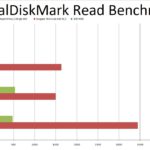
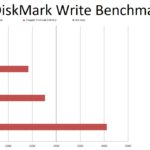
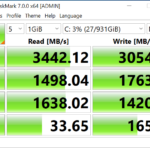




No Comments