
NETGEAR Nighthawk Pro Gaming XR500 Gaming Router – Hardware Review
In a time where gaming has changed from being focused on single player games to a time where many games are “online only” a good internet connection is necessary to play your games in the best way you can. For that, you need a good router to have a stable and fast home network to connect with the servers of online games. NETGEAR has delivered the XR500 Gaming Router which is a great combination between a great design and a top quality network device and belongs to the Nighthawk Pro Gaming line.
Design
The XR500 Gaming Router is specifically designed for gamers. It looks so good that it would be a shame to put it in a place where it’s not easy to see. Many routers have a standard design that’s not too special. But this one is something else. The device has a matte black coating on top with a glossy v-shaped element it definitely has a gaming look. But it doesn’t look too extreme to have a spot in the average household. At the center of the console you can find a numerous amount of white LEDs, all provided with a good and clear writing to indicate what they mean. The 4 detachable antennaes won’t only give the router a better reach but also provide a cool look on it when positioned in the ideal position.
Specs:
- 1.7 GHz Dual Core processor with 512 MB RAM and 256 Flash memory
- Additional 800 Mhz co-processor purely for running the QoS Toolkit
- Five 10/1001000Mbps Gigabit Ethernet ports of which 4 are LAN and one is WAN.
- 2.4 GHz 4×4 256 QAM up to 800 Mbps.
- 5 GHz 4×4 up to 1733 Mbps.
- 15 additional DFS channels in 5GHz for an interference free gaming experience.
- Two 3.0 USB ports to access media from an external hard drive or connect a printer.
Overview
Firstly, the installation of this device is very easy. When you connect it to the your network, all you have to do is connect one of your devices to the router and start your browser. The user-friendly installation screen will pop up automatically and all you have to do is follow a few steps to complete it. It will ask you a few things and it will automatically detect if it’s done right. When not done right, it will show you exactly what to do. When installing, you can set up your own password and log-in credentials so you don’t have to look these up on the device.
Thanks to the powerful processor on board of the XR500 this device has MU-mimo support, a feature that allows a router to communicate with multiple clients on the 5GHz band. For this function to work properly, the clients need to support this as well but the amount of devices that support this is getting bigger.
Beamforming is also one of the new features XR500. Older routers will send their signals with no target into a room while “Beamforming” creates an ideal route for the signal to get to the recipient. This enlarges the signal strength significantly and this has to lead to a further reaching and more reliable signal.
The Gaming dashboard that comes with the device is amazing. Here you can setup your network the way you want. This gaming dashboard is a collaboration between NETGEAR and Netduma as this runs on DumaOs, software provided by Netduma. This gaming dashboard features many functions to improve and tweak your network to help you get to know your new router and its software. there’s a DumaOS tour available that will go through all the functions it has to offer. At every page there are question marks that, when clicked tell you what each function and panel has to offer for you.
One of the most important new features the XR500 has to offer is the Geo-Filter. The Geo-Filter function reduces the main cause of lag: distance. By setting up a range for your devices to connect to hosts, this assures a host close to home. In this Geo-Filter, there are a number of profiles available for you to choose from. These profiles are named after the game which they are customized for. After choosing the right profile for the game FIFA 18, this resulted in many matches played without a bit of lag. Before almost every game was played with a reasonable amount of lag. On the page of Geo-Filter you can see the other people you’re connected to. You can block communications with poor connections with high latency, assuring a fast connection.
Next, the QoS toolkit allows you to allocate the available bandwidth to the connected devices. By allocating a certain percentage of bandwidth to one device, this device will be guaranteed to have at least this amount of bandwidth available when needed. By enabling the Share Excess option, any unused bandwidth is automatically given to any other device that needs it. For example, when you allocate 50% of your bandwidth to your Xbox One, this device will always have 50% of the bandwidth available. But when this is not used because it’s turned off, this bandwidth is available for other devices connected to your network.
Also, in this screen you can give priority to services you’d like to have priority over everything. By doing this, your most important traffic will have priority to prevent lag from occurring. Auto Traffic Prioritization will automatically boost gaming traffic for consoles and most major PC games. When this is enabled you can still manually add devices and services to your prioritization list.
On the Device Manager page, a network map is shown with all connected online and offline devices. Here you can see all the devices that are or have been connected to the network. These are grouped by connection type. The MAC addresses of the devices can be checked and you can block devices that have connected to your network you don’t want to. Most of the time, the devices will have their standard device name shown. You can change the names of the devices here and select the type of device it is when not displayed correct.
At the Network Monitor page you can see the bandwidth used by the connected devices. On the “Network Snapshot” screen you can see what devices are currently using your network and by clicking on the device names you can see what type of applications are using the bandwidth. The “Network overview” shows the total bandwidth consumption across your network relative to your overall bandwidth speeds.
At the system information page, all information about your router is shown. CPU, RAM and flash usage, the status of your network and wireless connection are shown here. The “R-Apps that are installed are shown and if they are on or off. Here you can also check the logs of your router showing what happened in a certain amount of time. At the settings page you can further tweak your network to your desires, but many settings here are only to be changed by people who know what they’re doing.
The XR500 has a built-in VPN Client to connect to VPN servers. This removes the requirement of using a VPN client provided by the VPN provider. Connecting to VPN allows you to protect your network identity and prevent DDoS attacks. Also the XR500 is compatible with the NETGEAR Genie app that lets your monitor your network from a distance. This app is available for download on iOS and Android.
Performance
After setting up this router on the home network gaming devices and online speed tests showed a constant latency of under 20 ms with a wired connection. Before, this was a lot higher with the standard router provided by the internet provider. The results of speed tests on mobile devices were remarkable. On a network with a maximum download speed of 200 Mbps this maximum was also possible via wireless connection. The results on a mobile device showed a 200-207 Mbps download speed, around 20-22 Mbps upload speed and a latency of 14-16 ms. Before the installation of the XR500 Gaming Router, these results were dramatically lower as the maximum download speed was no higher than 60-80 Mbps.
Streaming videos on mobile devices while gaming online is no problem at all. By allocating a percentage of your bandwidth to each connected device while also holding back a part of your bandwidth will prevent the creation of unnecessary network queues. This allocation will guarantee that your favorite devices will always have the bandwidth they need. The option to reduce the area in which you connect to servers makes it faster and more stable when connecting to servers. This also provides a bit more local gaming experience.
Conclusion
The XR500 is truly a router that sets itself in another class than the rest by providing many functions specifically to optimize your gaming experience and having a truly beautiful design. It’s easy to set up and the easy-to-handle gaming dashboard gives you all the options and information a gamer might want. You don’t need to be an expert in all the functions that are given here because of the helpful DumaOS tour and all the question marks will explain what each function has to offer. The option to force a more local connection to gamers or game servers to prevent lag may not be much to a PC gamer, but It can make a huge difference for console gamers. The QoS toolkit provides the option to allocate bandwidth to certain devices to guarantee the needed bandwidth for gaming or other services. If you want a new router that works great, has specialized tools for gamers and an awesome design then the NETGEAR XR500 Gaming Router could be the device you want. The NETGEAR RX500 Gaming Router is available for purchase at a price of €279,- / $299,-
NETGEAR Nighthawk Pro Gaming XR500 Gaming Router - Hardware Review,2 Comments
Leave a Reply
You must be logged in to post a comment.


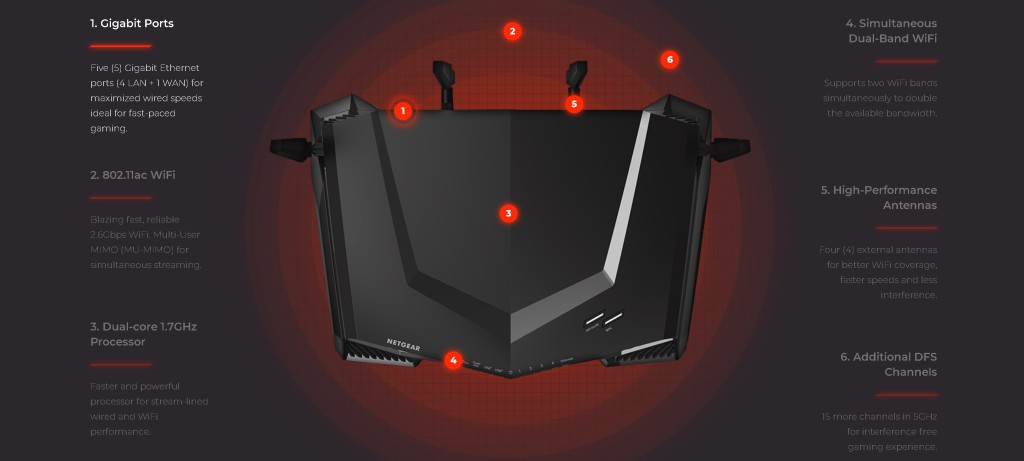

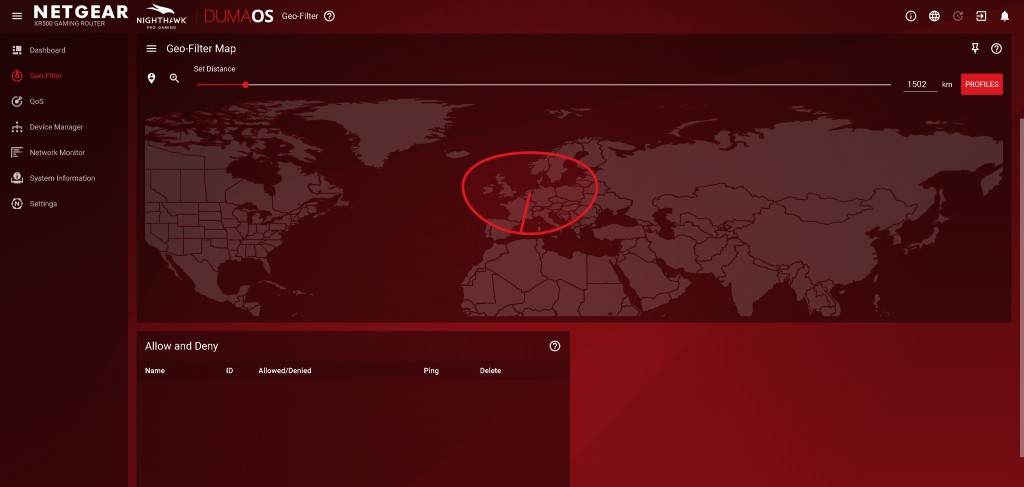
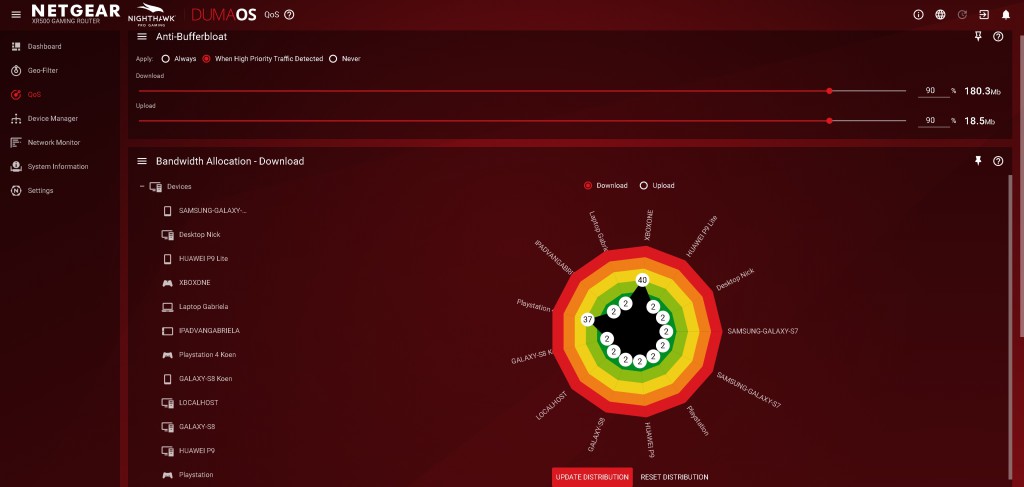
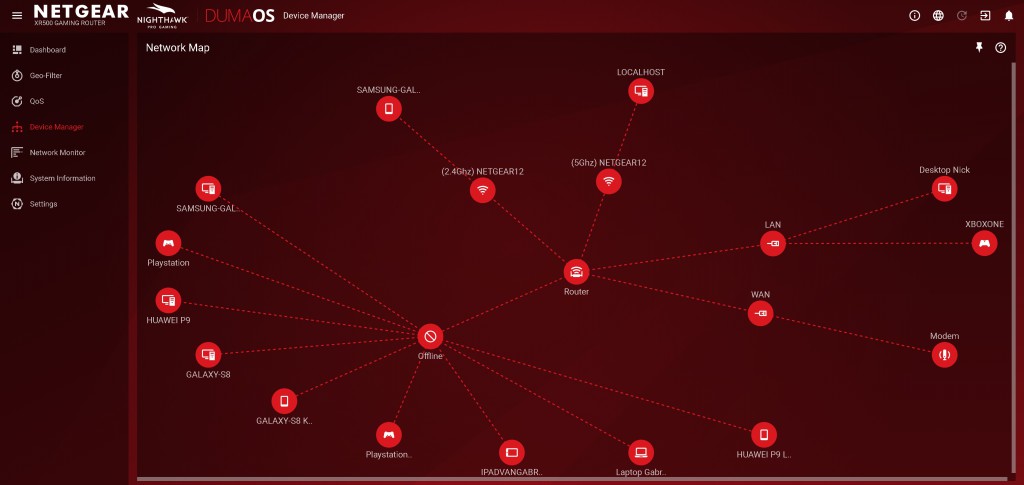
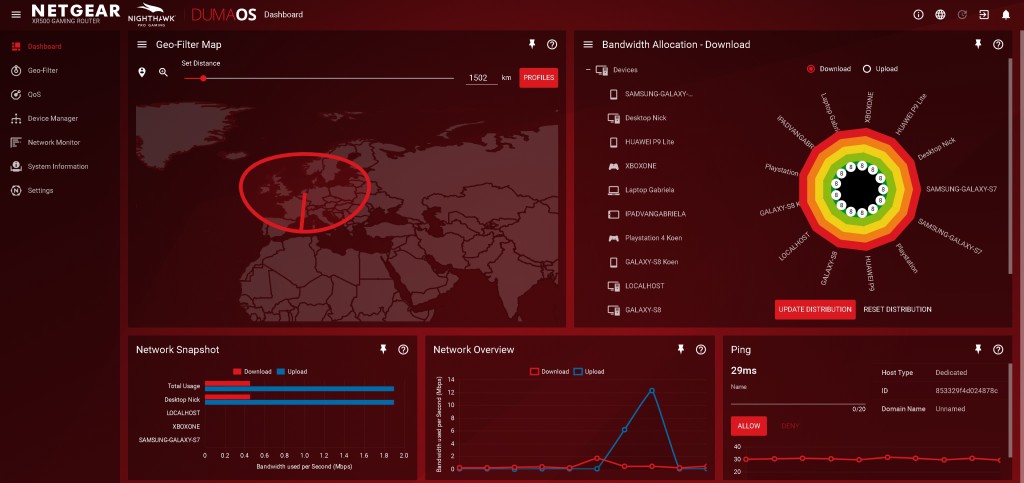



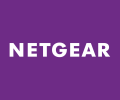
[…] How does the XR500 reduce lag for players? (The answer can be found here.) […]
[…] during a winning game, or to experience lag due to a lousy wifi signal. We have looked at several NETGEAR products in the distant past, but we also tried out a few of AVM’s highly coveted routers and […]